With the new portal up and running, it’s critical to have an up-to-date board roster. The technology is less forgiving than our human staff and will not let you log in to see your account information if you are not listed as a board member. The process for updating your roster is all online. It’s easy to use and you don’t need to send us a paper form!
With the new portal up and running, it’s critical to have an up-to-date board roster. The technology is less forgiving than our human staff and will not let you log in to see your account information if you are not listed as a board member. The process for updating your roster is all online. It’s easy to use and you don’t need to send us a paper form!
To VIEW your current board roster, log in to the online portal and then:
- Select “Account” from the tabs at the top of the screen.
- Choose the correct account if you are connected to more than one.
- Click on “RELATED” and a list of “Affiliated Contacts” will appear. This is your board roster.
- Select “View All” in the bottom right corner of the roster to see all board members and details including term start and end dates.
To UPDATE your board roster, log in to the portal and then:
- Select “Account” from the tabs at the top of the screen.
- Choose the correct account if you are connected to more than one.
- Click on “Board Roster”. This will open a new tab with a fillable form.
- Fill out the form with the board member’s information.
- If you are adding multiple board members, from the bottom right choose “Click HERE to add additional board members”.
- When you are done, attach board meeting minutes with a motion approving the action and click submit.
If you need assistance with logging in, don’t hesitate to contact us at [email protected].
About the Author: Jeff Vetsch serves as Community Philanthropy Officer at Southwest Initiative Foundation.